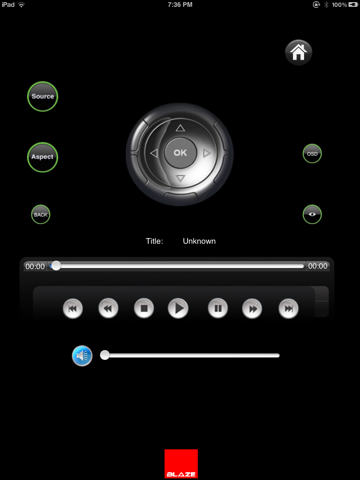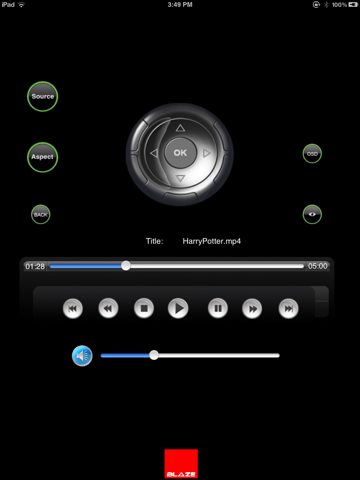Blaze-XBMC Remote Control
Blaze – XBMC Remote Control is a remote control app for XBMC, allowing you to browse and play your media files over a local network using your wifi connection. Its remote control interface on the Ipad gives you the next level of exploration through a single touch. To control your music, XBMC Remote Control for iPad allows you to browse all artists, albums and songs in your XBMC library directly on your iPad. You can start playing or shuffling all songs by a specific artist, playing or shuffling a single album or start playing an individual song with just a tap of your finger. Browse your video library like never before! Enjoy millions of videos, images, and songs anywhere and share them with your friends. Easily search and find interesting content from many sources and watch it on XBMC or on your Ipad.
The remote control area is packed with buttons for quickly accessing different media sources, enabling subtitles or cycling through audio streams and the directional controls and select buttons are just about big enough for use without having to constantly glance at the screen to make sure you’re not hitting the wrong thing.
Blaze – XBMC Remote Control gives you the complete package of wonder Try it youll feel it.
Key Features:
Compatible with iPad iOS 3.2 or later.
Video library supported.
File browsing.
Forward and backward playtime by just dragging the slider.
Repeat option is provided.(If enabled plays the first video after completion of last video).
Requirements:
XBMC software installed on a system.
Wireless Router for Wi-Fi.
Ipad connected to Wi-Fi.
Initial settings:
Install Blaze XBMC software into a PC.
Change the IP address and port Number to the xbmc application.
Procedure to change IP address for XBMC software
• Click on XBMC Application->Network ->Internet access-> add Ip address and Port Number.
Note: change the Port number to 12000.
•Place the videos into specific folder to add in to XBMC software(D:Inetpub/wwwroot/Videos).Create the path as mentioned if does not exists.
• Add videos to XBMC application from the saved folder as follows.
Go to Videos->Add Videos->Browse location->D: Inetpub/wwwroot/Videos.
• Click Ok.
• Set audio output devices by using XBMC software from your XBMC software installed PC.
• Go to System>Network>Internet Access and enable property of using HTTP proxy server to access internet. Internet connection bandwidth limitation should be 101888kbps.
• Go to System>Network>services and add device name as “XBMC”,port as 1200,user name as “xbmc”.Also enable all properties in it which are disabled.
• XBMC and Ipad should be on the same network. (Do not use the IP addresses that were already used in the home network). No two devices should have same IP Address in the
Network.
For example, if the Wi-Fi Gateway IP Address is 192.168.1.1 and if we want to assign IP address 192.168.1.103 to Wi-Fi connectivity on IPad, then
Select the arrow mark given at right side of selected Wi-Fi connection. Here, we have to assign IP Address for the IPad. Select “Static” from the given tabs.
Assign IP Address as 192.168.1.103
Enter 255.255.255.0 at the given Textbox across Subnet mask.
Enter 192.168.1.1 at the textboxes across Default gateway and DNS.
Procedure to add audio device settings
• XBMC software-> System->Audio output->select the type of output device
used by you.
• Wi-Fi connectivity on Ipad must be ON
Note: The Videos added path should not be changed.
Procedure to connect ipad to wi-fi
• Settings-> wifi -> switch it to ON -> select the network in use.
Note: XBMC player and IPad should be on the same network.
Restart the application if you change the IP Address of XBMC player.